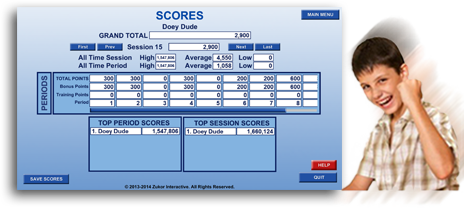Game Features
Feedback Game Features: Basic

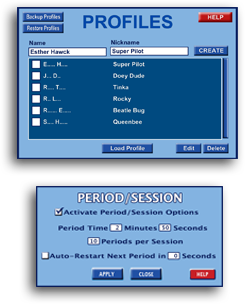
Profiles Clinicians can create feedback game profiles for each which will store all feedback game options, settings and scores for that in a HIPPA-compliant format. This means the clinician does not have to reset the options each time for each. The game will remember what was used last time. What’s more, the Profile includes a “Nickname” feature so each can select a fun nickname for themselves which is displayed on the Scores screen.
Period/Session OptionsClinicians can easily setup the number of periods per session, the length of each period and the optional Auto-Restart Next Period at a desired time interval.
Meter OptionsThe clinician can separately turn on or off the vertical or horizontal meters. Plus, there are five different styles of meters available, from the approach used in most current games to new meter styles which use more intuitive visual concepts and innovative graphical depictions.
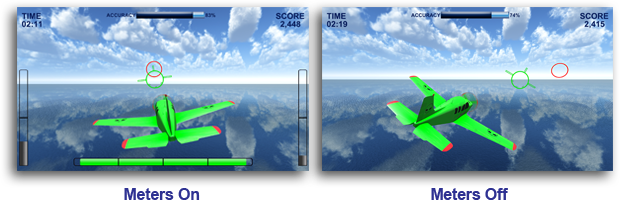
Game Display Options The clinician can separately turn off different types of in-game, on-screen displays, such as speed meter, time, scores, etc.
Game Sound Options The clinician can separately turn off different types of in-game environmental sounds, such as skateboarding sounds, character sounds, etc. while not effecting the Reward Waves Sound.
Graphics Clinicians can adjust the graphics quality lower or higher to meet the capabilities of their specific computer system.
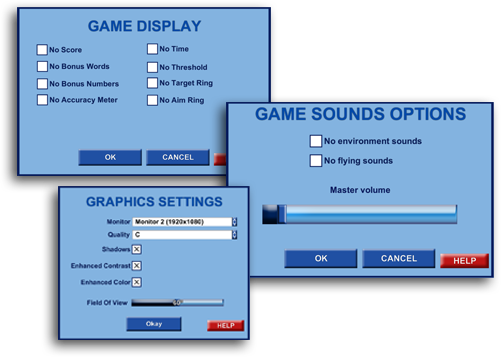
Environment ScenariosClinicians can choose from three scenarios: Water Only, Icebergs and Islands. The icebergs and islands scenarios are populated with a diverse set of islands which appear randomly in both sequence and placement. The clinician can increase or decrease the number of icebergs or islands, or they can set them to automatically increase or decrease in number for each training period.
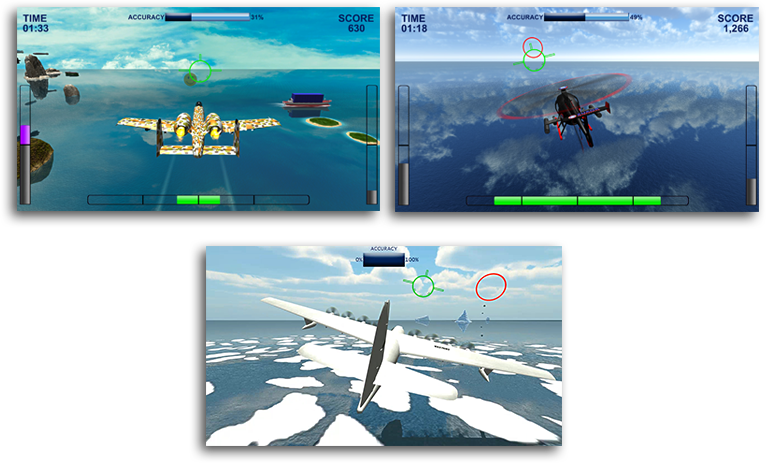
Game Object OptionsIn addition to icebergs or islands, there are also three other types of objects which can add variety to the environment: Boats, Floating Aircraft (Hot Air Balloons and Zeppelins) and Gliders. Like the icebergs and islands, these objects can be set at a static number or increase or decrease each training period.
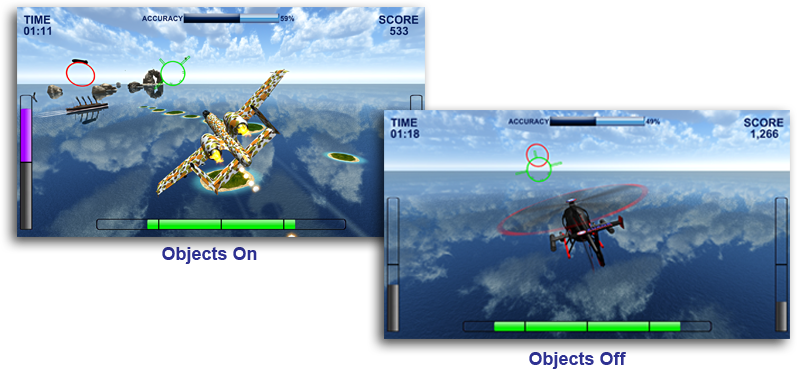
Time of Day OptionsThe clinician can have the game environment appear as day or night (with moonlight). Another “Time of Day” alternative is the “Moving Sun” mode where the “sun” moves 360 degrees around the game environment. The “Time of Day” options in Zukor’s Air do more than add variety. They offer the clinician a powerful tool to control the “mood” of the game and thus support the desired treatment protocol.
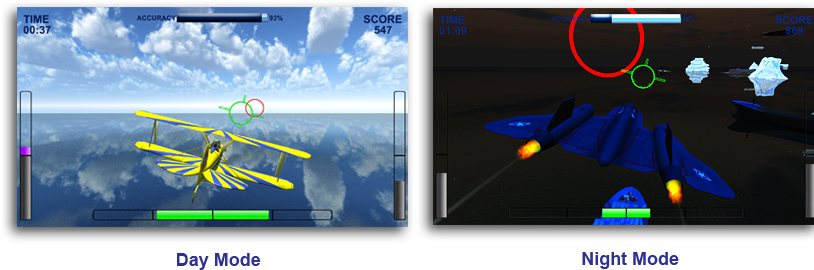
Feedback Game Features: Advanced
Modality PresetsZukor’s Air includes modality presets for the most common modalities which are selected from a simple drop down menu. Zukor’s Air can be driven by all neurofeedback and biofeedback modalities, including 3 band “SMR” neurofeedback, Z-Score, HRV, BVP, EKG, GSR, Respiration and Temperature. The flight accuracy and scores can be driven by 1 to 12 events.
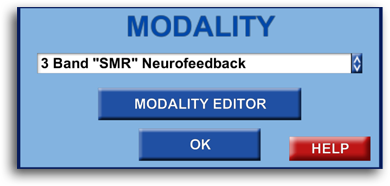
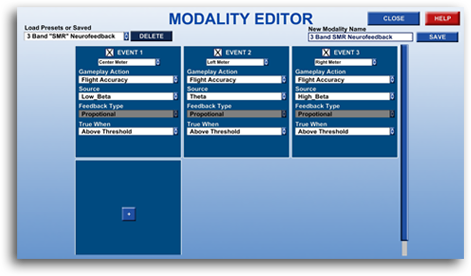
Modality EditorThe Modality Editor in Zukor’s Air allows the clinician to create and/or edit additional modalities to be used with Zukor’s Air, which can be saved and accessed later.
The Modality Editor is not a substitute for the modality settings in the clinician’s feedback system software, but rather a way for the clinician to tell the game how to react to the clinical settings.
Secondary Gameplay ActionsIn addition to the events driving the primary gameplay action (flight accuracy and scores), the clinician can also define events to drive secondary gameplay actions such as bubbles, smoke or sparkles behind the aircraft, animal or fantasy creatures and other fun, interesting secondary actions.
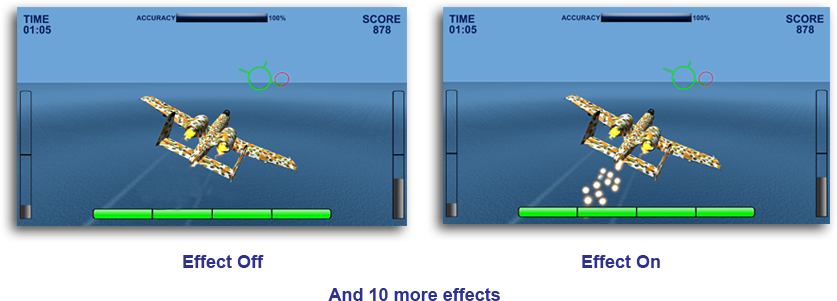
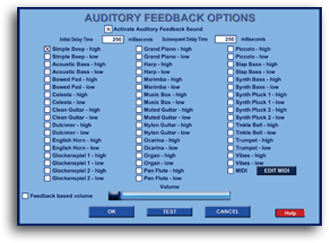
Auditory Feedback OptionsClinicians can select from a broad array of high-quality sounds from both music instruments and synthetic sources, including MIDI.
The feedback sound’s delay intervals can be set in milliseconds. The auditory feedback sound’s volume can be adjusted separately from the game’s environmental sounds.
There is also an option for “feedback based volume” so the volume of the sound depends on how well criteria is being met.
Flight PerformanceThe flight performance can be altered in three fundamental ways: Flight Speed, Flight Volatility and Turn Angle. The flight speed in the game remains constant, but can be adjusted to be slower or faster. The flight volatility controls how much event data changes effect the flight smoothness. The turn angle which occurs at set intervals can be changed from 10 degrees to 90 degrees. Collectively this allows adjustment of the flight from peaceful to dramatic which the clinician can use to reinforce protocol goals.
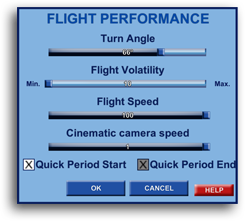
Retention Features
Flying ObjectsZukor’s Air has 40 flying objects in three categories: Aircraft (25), Animals (5) and Fantasy creatures (10). The broad range of aircraft include historic (Wright Flyer, Spruce Goose), WWII era (P-51 Mustang, Spitfire, Zero), a colorful toy airplane, the Red Barron’s triplane, 747, a hot pink commercial jet, modern military (A10 Warthog, F-22 Raptor, B-2 Stealth Bomber) and two helicopters
The animals include a Bald Eagle and a butterfly. The fantasy creatures including four dragons, a griffin, a dinosaur and a alien with chrome jet-pack.

1st Person Perspective & No Flying Object OptionsZukor’s Air can also be played from the 1st person perspective, either inside an airplane or as a flying alien showing only arms out-stretched “Superman-style.” Alternatively, the feedback game can be played with no flying object at all.
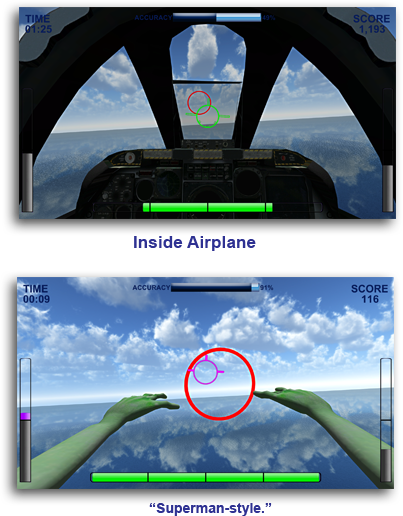
Scores are awarded points for making reward waves, plus bonus points for improve flying accuracy. The Scores screen offers the and clinician a summary of points and progress from period to period and session to session.
The Scores screen data for the current or past sessions can be saved as a “screen grab” graphic file which can be printed and as a Excel spreadsheet.